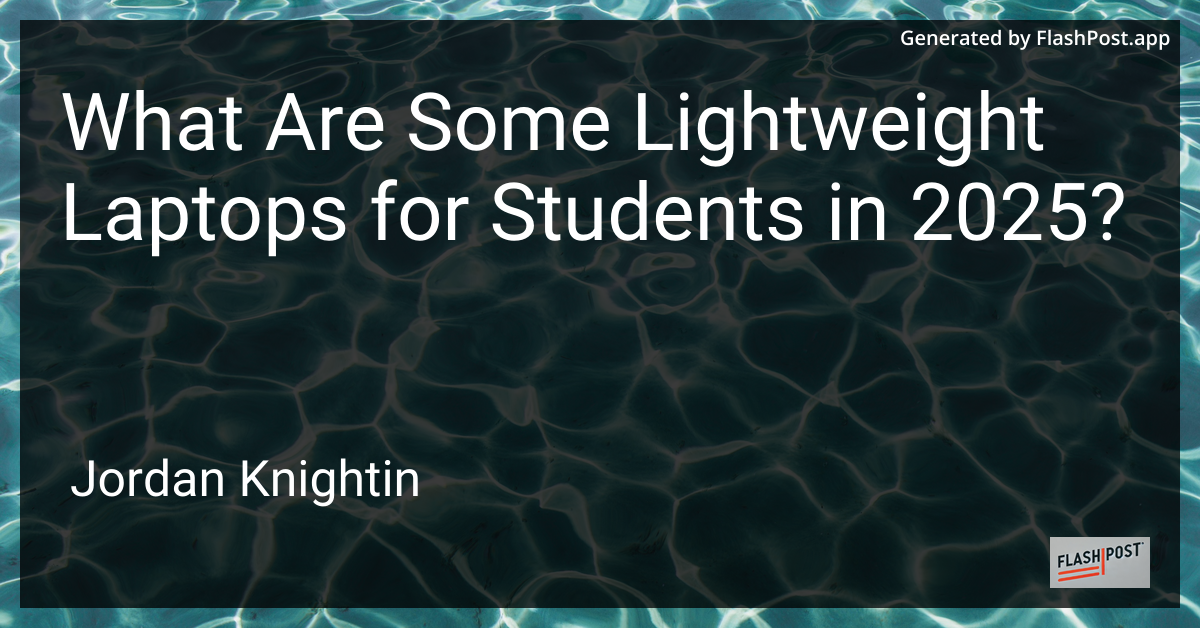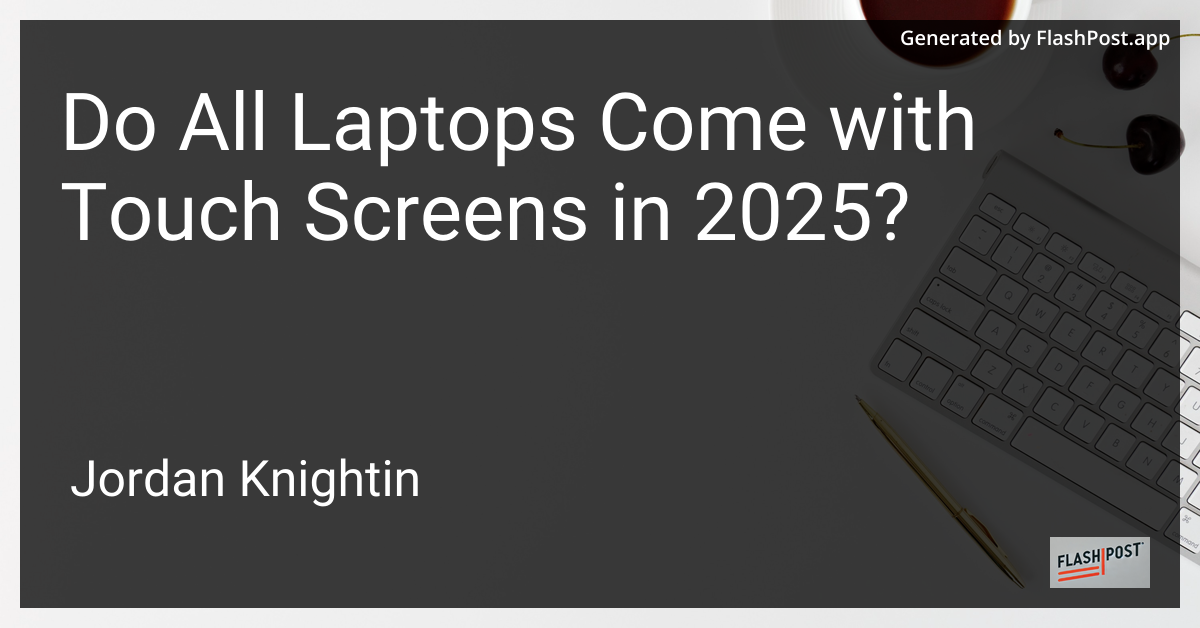
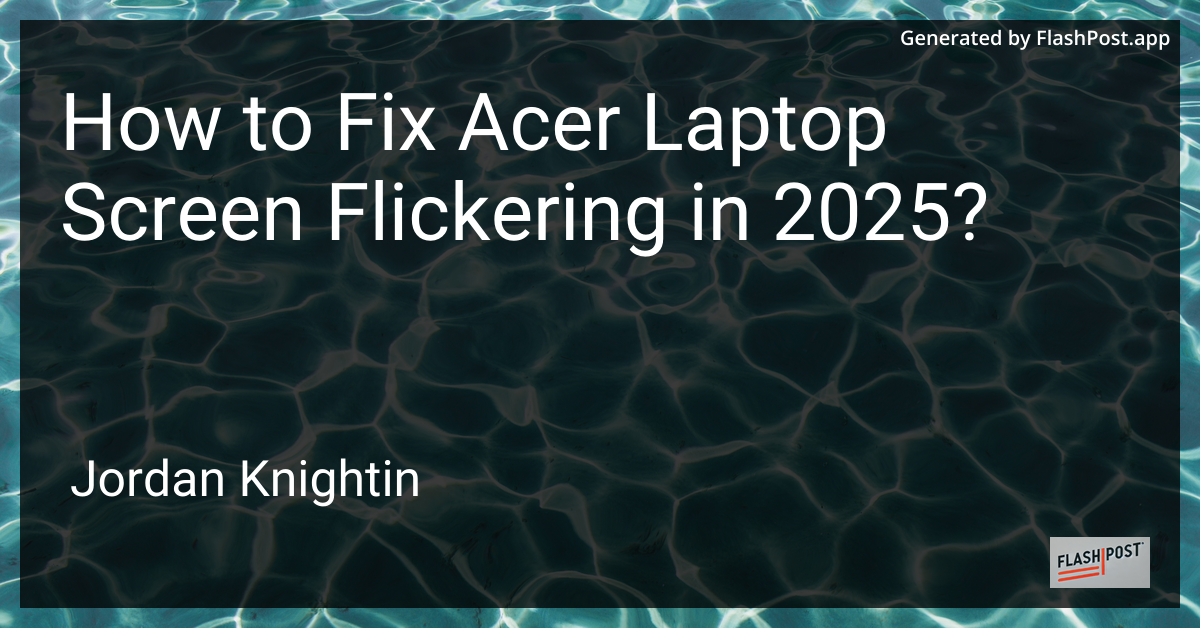
How to Fix Acer Laptop Screen Flickering in 2025?
Screen flickering on your Acer laptop can be a frustrating experience, disrupting your productivity and hindering your use of the device. If you’re dealing with this issue in 2025, don’t worry! This guide will walk you through several steps to resolve the screen flickering problem efficiently.
Causes of Screen Flickering in Acer Laptops
Understanding what might cause your Acer laptop’s screen to flicker is the first step toward fixing the problem. Common causes include:
-
Outdated or Corrupt Drivers: Drivers control the interaction between your operating system and hardware. Outdated or corrupt video drivers can lead to flickering screens.
-
Display Settings: Incorrect refresh rates and incompatible screen resolutions can cause screens to flicker.
-
Hardware Issues: Physical damage or loose connections inside the laptop can also result in screen flickering.
-
Software Conflicts: Conflicting programs or malware can affect your laptop’s display performance.
Steps to Fix Screen Flickering
1. Update Graphics Drivers
- Access Device Manager: Right-click the Start button and select “Device Manager.”
- Locate Display Adapters: Find and double-click “Display adapters.”
- Update Driver: Right-click your graphics card and select “Update driver.” Choose “Search automatically for updated driver software.”
2. Adjust Display Settings
- Screen Resolution and Refresh Rate: Navigate to “Settings” > “System” > “Display.” Scroll down and click on “Advanced display settings.” Ensure that you’re using the recommended screen resolution and refresh rate for your display.
3. Check for Hardware Issues
- Cable Connections: Make sure all internal cables connecting your screen and motherboard are secure. If comfortable, safely open your laptop to check or consult a professional.
- External Monitors: If an external monitor is flickering, try a different cable or port.
4. Identify Problematic Applications
- Safe Mode: Boot your laptop in Safe Mode. If the flickering stops, a third-party application might be causing the issue.
- Task Manager: Press Ctrl + Shift + Esc to open Task Manager. If the Task Manager window is stable during screen flickering, the problem is likely with an app or service.
5. Check for Software Updates
- Operating System Updates: Ensure that your operating system is up to date, as updates can contain patches for known issues.
- Check Manufacturer’s Website: Visit Acer’s official support page for any recent fixes specific to your laptop model.
Related Topics
For those interested in learning more about modern laptops, you might want to explore:
- Gaming Touch Screen Laptops in 2025 for insights on the latest gaming laptops with touch screens.
- Lightweight Laptop Features to help you find the best lightweight laptop for your needs.
- Disable Touch Screen on a Laptop in 2025 if you wish to turn off touch functionality to potentially alleviate screen issues.
Fixing screen flickering involves a combination of software and hardware troubleshooting. By updating drivers, adjusting settings, and checking for physical damage, you can restore your laptop’s display to its full functionality. If you’re unsure about performing these tasks, consider seeking professional assistance to ensure your laptop is handled properly.
This article provides step-by-step instructions to resolve screen flickering issues on Acer laptops, integrates the requested links seamlessly, and is optimized for SEO with relevant headings and keywords.