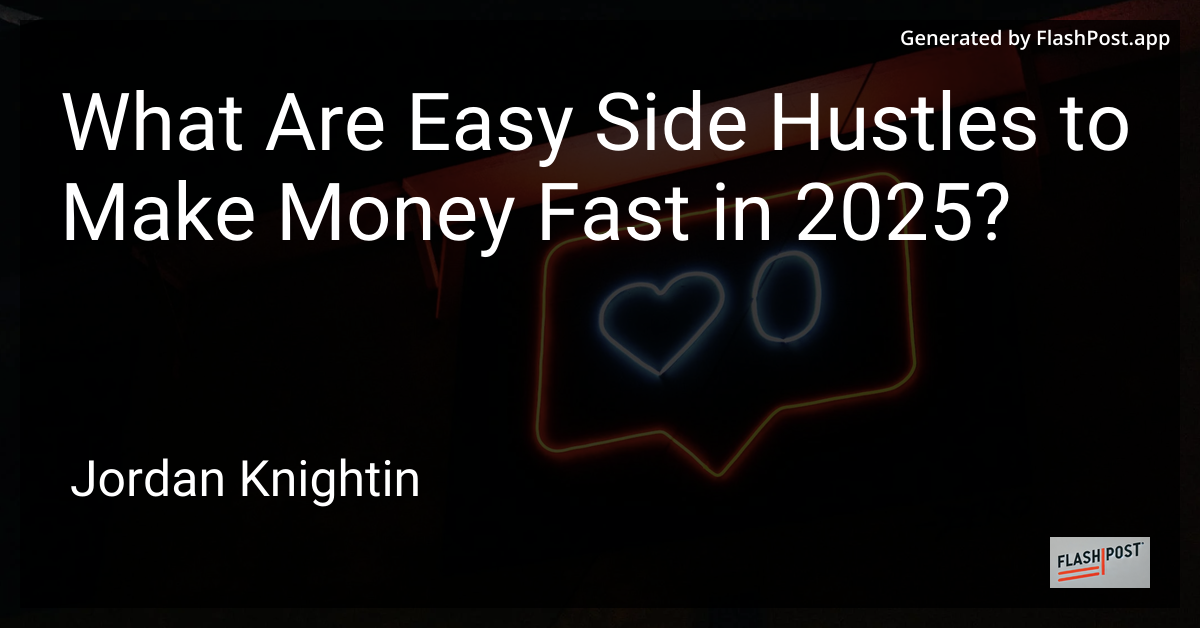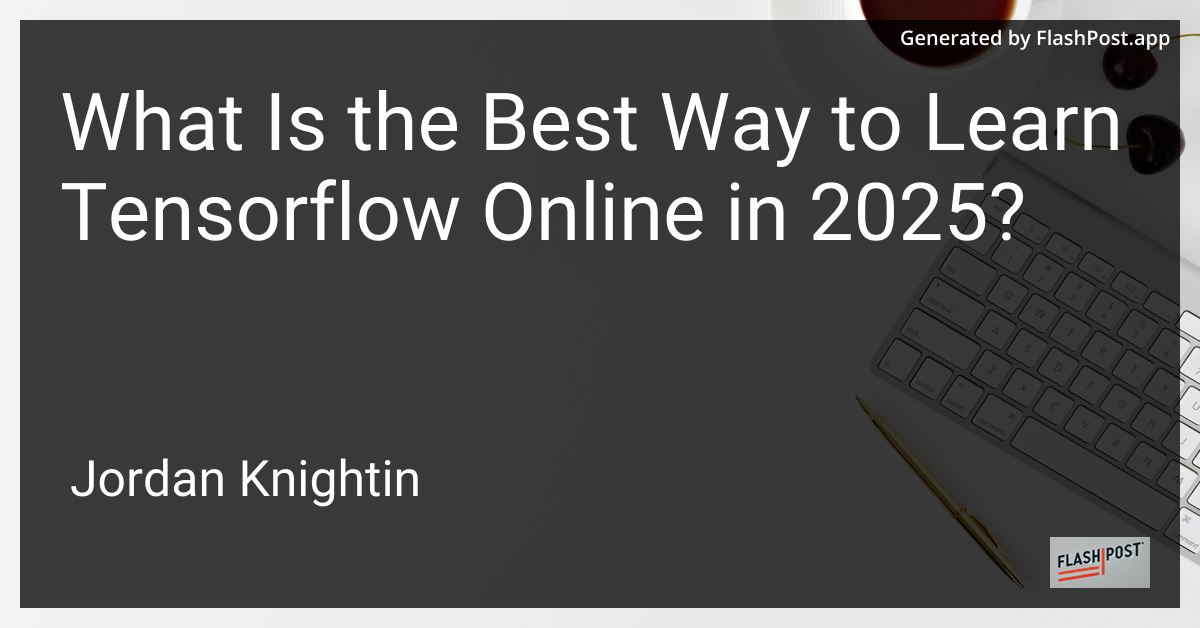
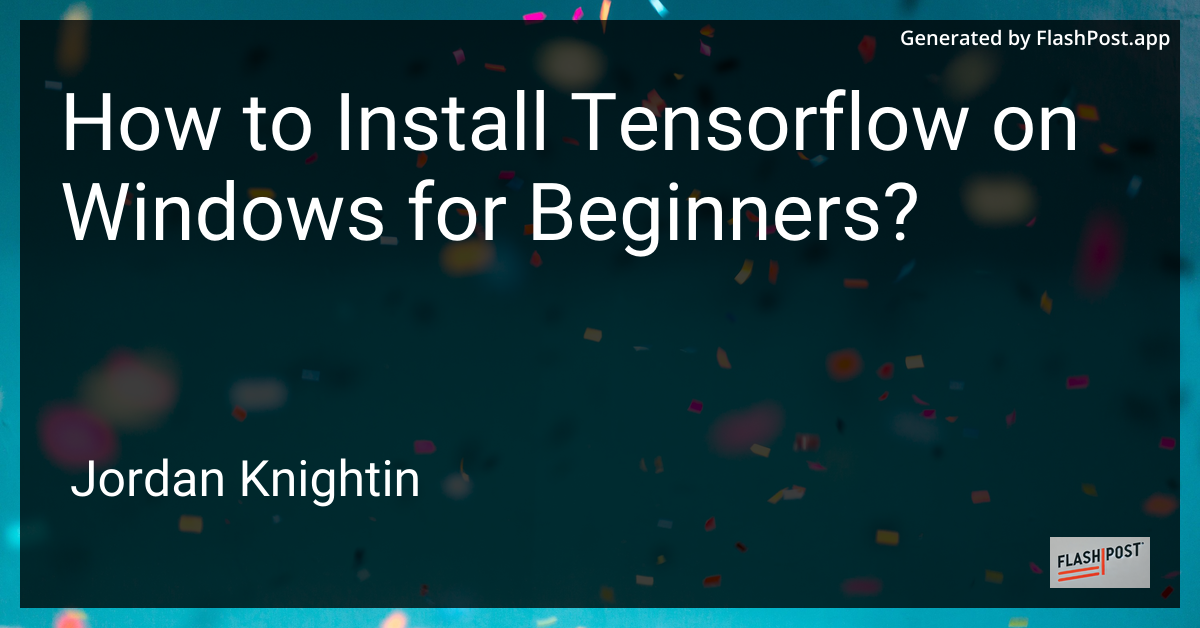
How to Install Tensorflow on Windows for Beginners?
If you’re just getting started with machine learning and artificial intelligence, TensorFlow is an excellent platform to explore. Developed by Google, TensorFlow is an open-source library designed for high-performance numerical computation. The focus of this guide is to walk you through the process of installing TensorFlow on a Windows machine. We’ll make it simple and straightforward, even if you’re a beginner!
Prerequisites
Before you install TensorFlow, make sure your setup meets the following requirements:
- Operating System: Windows 7 or later (64-bit)
- Python Version: Python 3.5-3.8
- Pip: Python’s package manager
Step-by-Step Installation Guide
Step 1: Install Python
- Download Python: Visit the official Python website to download the latest version within the suitable 3.5-3.8 range.
- Run the Installer: Execute the installer and ensure to check the box that says “Add Python to PATH” before clicking Install.
Step 2: Upgrade Pip and Install Virtual Environment
-
Upgrade Pip: Open a Command Prompt window and type the following command to ensure Pip is updated:
python -m pip install --upgrade pip -
Install Virtual Environment: Virtual environments help manage dependencies efficiently:
python -m pip install --user virtualenv
Step 3: Create a Virtual Environment
-
Navigate to Your Project Directory: Open Command Prompt and change the directory to where you want your project to be.
mkdir tensorflow_project cd tensorflow_project -
Create a Virtual Environment:
python -m venv my_env -
Activate the Virtual Environment:
.\my_env\Scripts\activate
Step 4: Install TensorFlow
With the virtual environment activated, you can now install TensorFlow. For most beginners, the CPU version is adequate unless you have a specific requirement for GPU support.
-
Install the CPU Version of TensorFlow:
pip install tensorflow -
(Optional) Install the GPU Version: Ensure you have an NVIDIA GPU and have installed CUDA and cuDNN before proceeding:
pip install tensorflow-gpu
Step 5: Verify the Installation
You can verify that TensorFlow has been installed correctly by running a simple Python script:
import tensorflow as tf
print("TensorFlow version:", tf.__version__)Launch a Python shell within your virtual environment and execute the script. If you see a TensorFlow version without errors, you have successfully installed TensorFlow!
Additional Resources
Congratulations! You now have TensorFlow up and running on your Windows machine. If you’re interested in delving further, consider exploring some additional tutorials:
- Learn how to implement t-SNE in TensorFlow with this TensorFlow t-SNE Tutorial.
- Understand how model evaluation works in TensorFlow by visiting TensorFlow Model Evaluation.
- For Mac users, here’s a guide on How to Install TensorFlow on MacOS.
Mastering TensorFlow opens up exciting opportunities in the field of AI and machine learning. Happy coding!
This SEO-optimized article provides a comprehensive guide to installing TensorFlow on Windows, while also linking to useful resources for further learning or additional platform installations. Use these markdown instructions to create a clear and easy-to-follow piece for your audience.