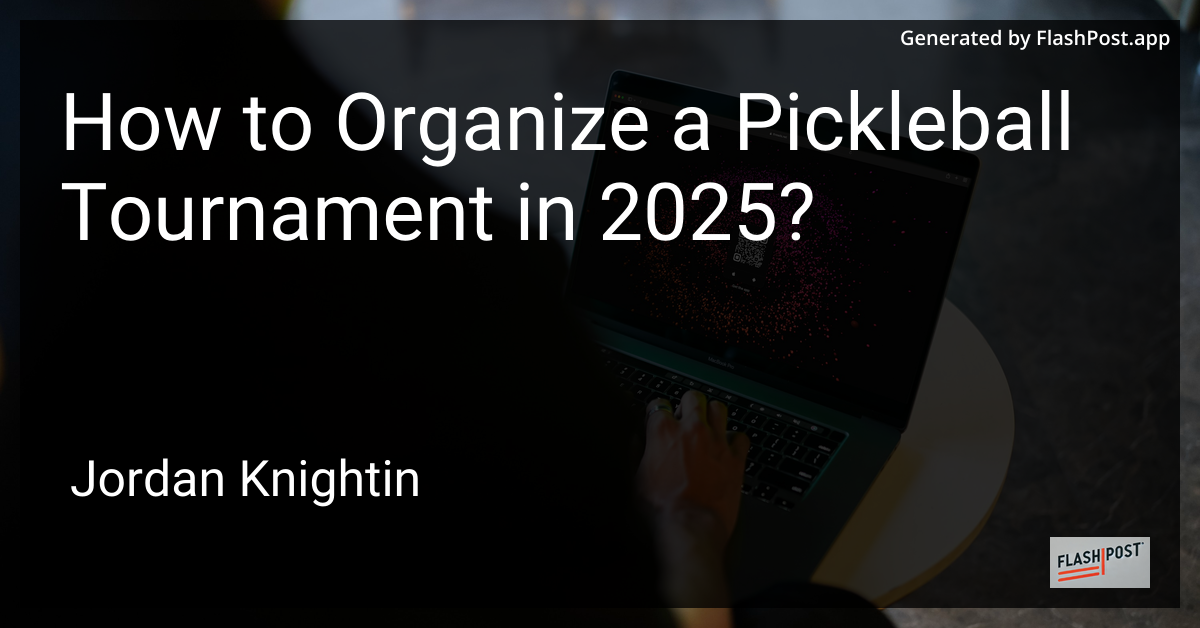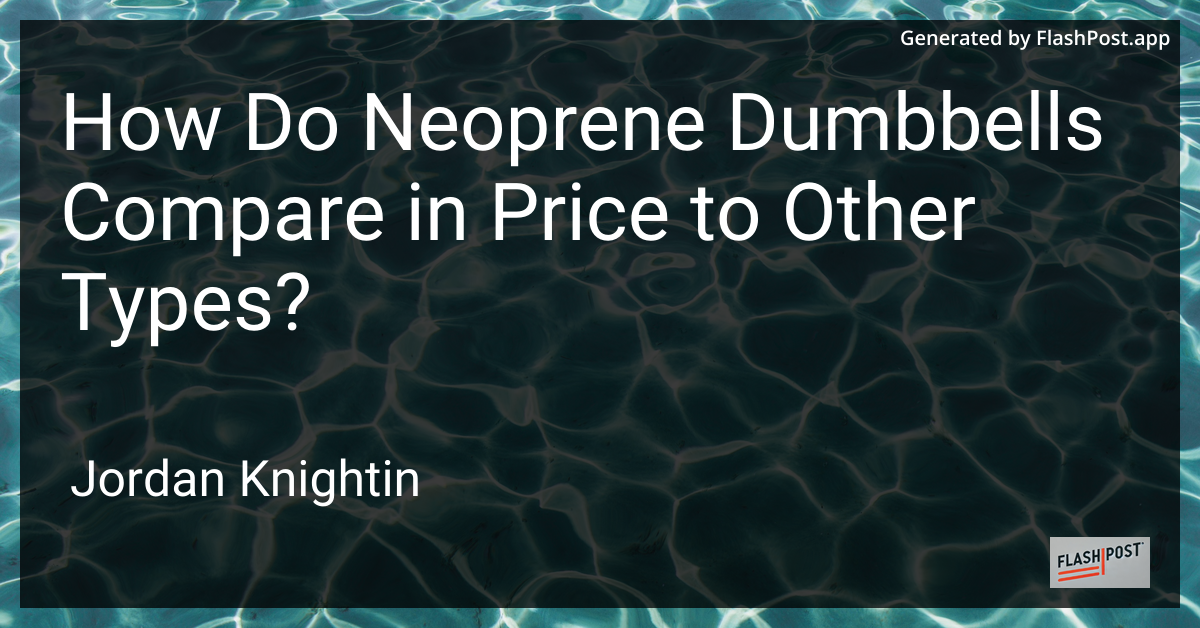
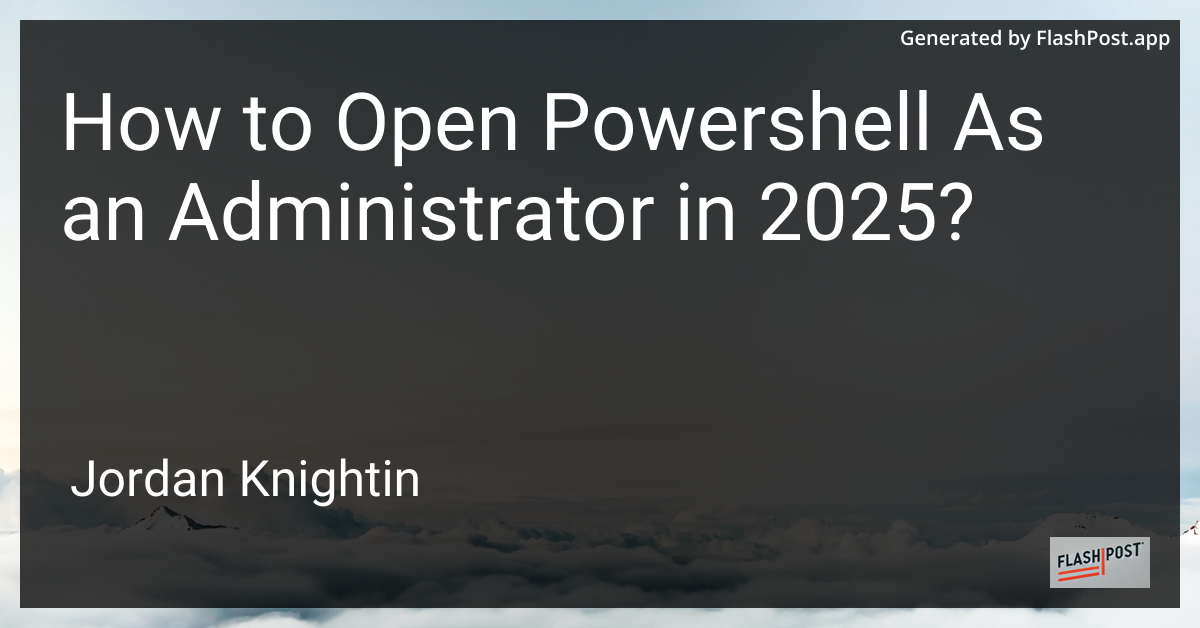
How to Open Powershell As an Administrator in 2025?
In this digital age, Microsoft PowerShell continues to be a vital tool for system administrators, developers, and tech enthusiasts. PowerShell’s advanced scripting capabilities and command-line interface allow users to automate tasks and manage systems effortlessly. However, some commands and scripts require elevated permissions. In this guide, we will delve into how to open PowerShell as an administrator in 2025, ensuring that your operations have the necessary permissions.
Steps to Open PowerShell as an Administrator
Before we explore the steps, it’s important to note that opening PowerShell as an administrator, also known as running it with elevated privileges, is crucial for executing administrative tasks. Let’s look at the most straightforward methods:
Method 1: Using the Start Menu
- Access the Start Menu: Click on the Windows icon at the bottom-left corner of your screen or press the
Windowskey on your keyboard. - Search for PowerShell: In the search bar, type “PowerShell.”
- Run as Administrator: Right-click on “Windows PowerShell” from the search results, and select “Run as administrator.”
Method 2: Using Windows Terminal
- Open Windows Terminal: Press
Windows + Xand click on “Terminal” to open Windows Terminal. - Switch to PowerShell: By default, Windows Terminal may open with PowerShell. If not, click on the drop-down arrow and select “Windows PowerShell.”
- Elevate PowerShell: Right-click on the PowerShell tab and select “Run as administrator.”
Method 3: Using Task Manager
- Open Task Manager: Press
Ctrl + Shift + Escto open Task Manager. - Start New Task: Click “File” and select “Run new task.”
- Enter PowerShell Command: Type
powershellin the field provided and make sure to check the box labeled “Create this task with administrative privileges.” - Run Task: Click “OK” to launch PowerShell with elevated privileges.
Additional Resources
To further enhance your PowerShell skills, consider exploring these valuable resources:
- PowerShell Error Handling: Learn how to efficiently catch errors in PowerShell and ensure your scripts run smoothly.
- Get Windows Version PowerShell: Discover how to retrieve the full Windows version using PowerShell commands.
- PowerShell Commands Tutorial: Familiarize yourself with essential PowerShell commands to boost your proficiency.
Conclusion
Opening PowerShell as an administrator is essential for performing tasks that require elevated permissions. The methods outlined above are simple and effective, accommodating different user preferences in 2025. By mastering these steps, you empower yourself to leverage the full potential of PowerShell’s robust capabilities. Continuous learning and resource exploration are key to operability in PowerShell, ensuring thorough command over system administration invariably.
Stay empowered and keep automating!
This Markdown-formatted article provides a clear guide on how to open PowerShell as an administrator in 2025 while including helpful external resources to enhance proficiency in PowerShell.