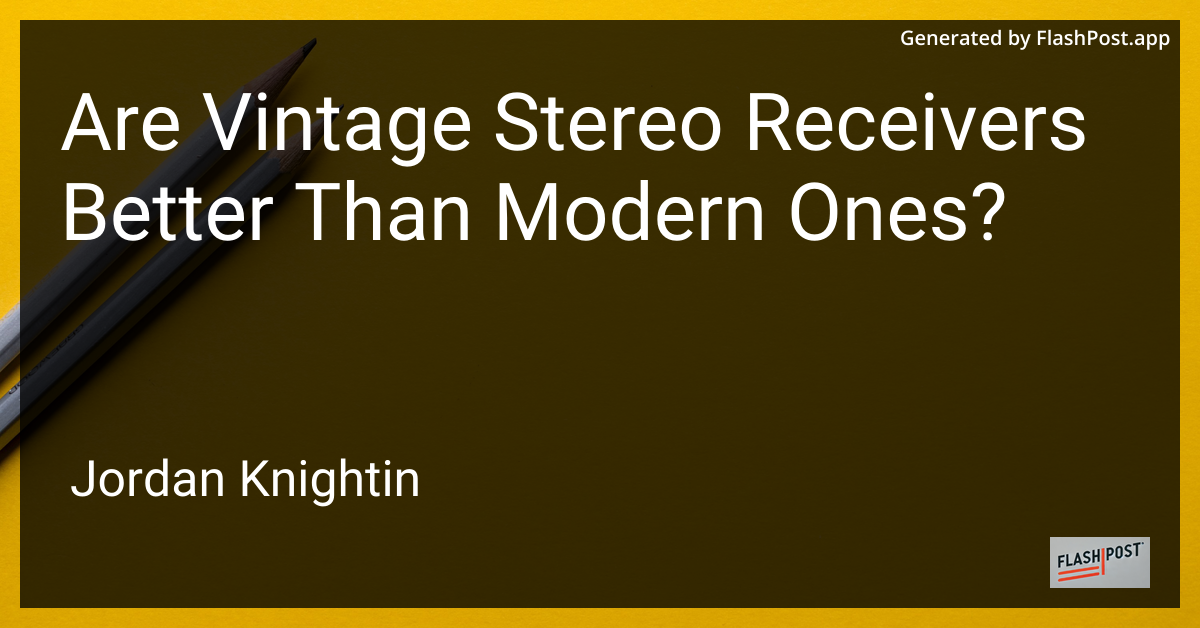
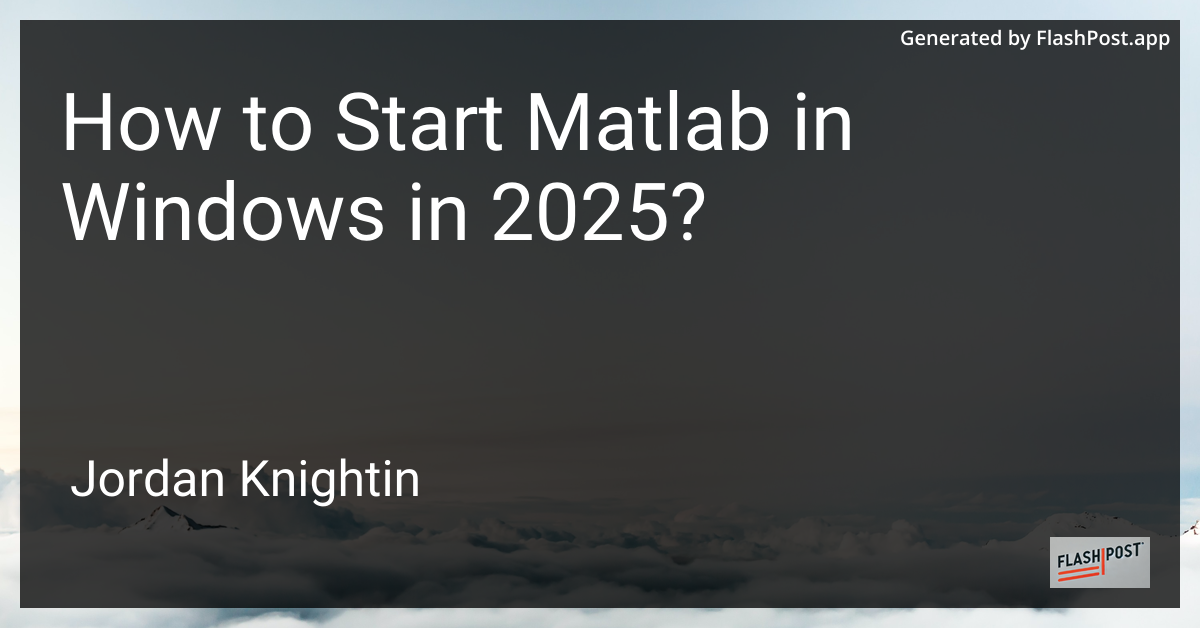
How to Start Matlab in Windows in 2025?
Starting MATLAB on a Windows computer is a crucial step for many engineers, scientists, and enthusiasts planning to leverage the powerful capabilities of this software. Whether you’re a student, professional, or hobbyist, getting MATLAB up and running smoothly can significantly boost your productivity. In this guide, we’ll walk you through the steps for starting MATLAB in Windows in 2025.
System Requirements
Before launching MATLAB, ensure your system meets the necessary requirements:
- Operating System: Windows 10 or Windows 11
- Processor: Intel or AMD x86-64 processor
- RAM: Minimum 4GB (8GB or more recommended)
- Disk Space: At least 3GB for MATLAB; additional space required for toolboxes
- Graphics: Any GPU that supports OpenGL 3.3 is recommended for optimal performance
Step-by-Step Guide to Start MATLAB
Step 1: Install MATLAB
- Download the Installer: Visit MathWorks’ official website and download the latest version of MATLAB installer for Windows.
- Run the Installer: Once downloaded, double-click the installer file to begin the installation process.
- Follow Installation Instructions: Carefully follow the on-screen instructions. Select the products and toolboxes you need.
- Activate MATLAB: During installation, you’ll need to activate MATLAB using your MathWorks account. Ensure you have a valid license.
Step 2: Launch MATLAB
- Access MATLAB from the Start Menu: After installation, go to the Start Menu in Windows and search for “MATLAB”.
- Pin MATLAB to Taskbar (optional): For quick access, right-click on the MATLAB application and select “Pin to Taskbar”.
Step 3: First-time Setup
- Initialize Setup: On the first launch, MATLAB may take a little longer to start as it initializes settings.
- Configure Preferences: Go to “Home” -> “Preferences” to customize the MATLAB environment based on your needs—such as editor settings, fonts, and keyboard shortcuts.
Enhancing MATLAB Experience
After successfully starting MATLAB, you can explore more advanced features and functionalities:
- Running Parallel Functions in MATLAB: Learn how to leverage parallel computing to enhance MATLAB performance.
- Drawing Rectangles in MATLAB: Discover graphic functions for drawing rectangles and other shapes.
- MATLAB Loop Techniques: Master loop strategies to handle data efficiently.
Troubleshooting Common Issues
- License Errors: Ensure your MathWorks account is linked to a valid license.
- Slow Performance: Close other resource-intensive applications, or consider upgrading your hardware.
Conclusion
Starting MATLAB in Windows 2025 is a straightforward process if you have the correct setup and follow the necessary steps. Once installed, MATLAB opens a realm of possibilities for solving complex computations, modeling, and designing systems. Consider exploring advanced functionalities like running parallel functions, drawing rectangles, and efficient loops in MATLAB to enhance your projects.
Embrace the power of MATLAB, and happy computing!
